Assign or Transfer Accounts to Other Sales Reps
As a Sales Manager or Assistant Sales Manager, you are able to assign new accounts to your sales team, or to transfer the ownership of an account to another salesperson, when the original owner has left or resign from the company.
You can refer to the following sections on how to create a new account and assign to your salesperson, and assign or transfer multiple existing accounts to a salesperson.
Create An Account and Assign to Sales Rep
To create a new account and assign to your salesperson:
- Click the
 icon on top right of the screen and click Accounts.
icon on top right of the screen and click Accounts. - Click the
 icon.
icon.
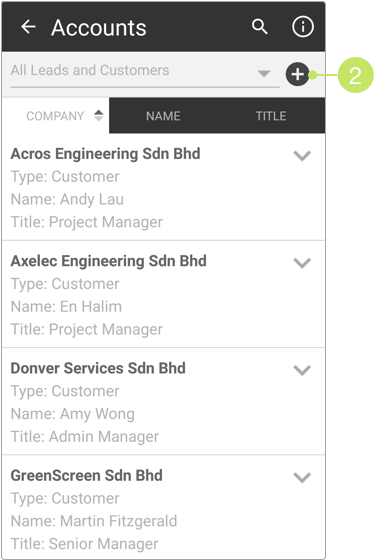
- On ‘Add new account’, enter the new account name in the given field.
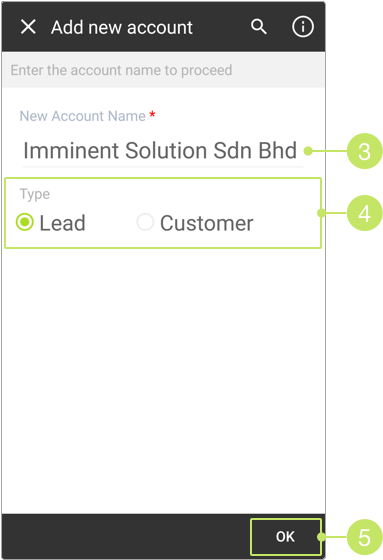
- Click on the radio button to create the account as a "Lead" or "Customer".
- Click OK to confirm the account name.
- The system then checks if there are any existing accounts with similar names.
If there is no exact match, you may proceed by tapping OK.
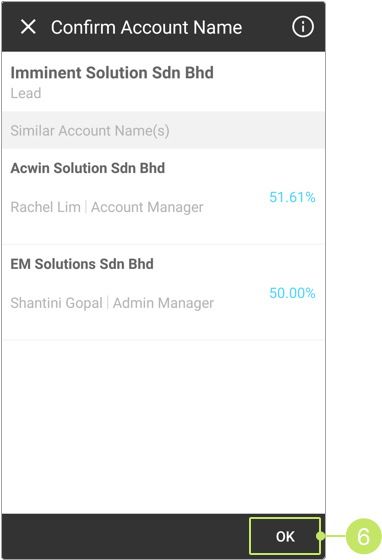
Note:
You are not allowed to create an account with an existing account name. On 'Confirm account name', if the new account’s name is 100% similar to an existing account, a warning prompt will appear and will not allow you to proceed in creating the account.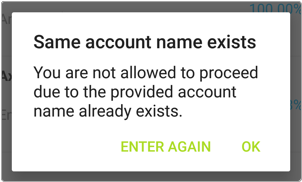
Click ENTER AGAIN on the prompt to return to the ‘Add new account’ page and enter a unique account name. Once the new name does not trigger the warning prompt, you can proceed with the account creation process. - Then, enter the account details in the fields provided.
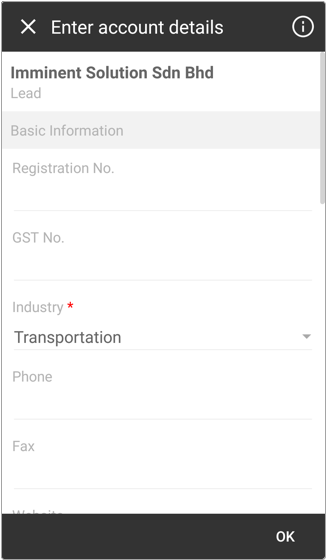
- When you reach the Contacts section, click the
 icon to add a new contact.
You can choose to add a contact manually by selecting ADD NEW CONTACT,
or import details of contact from your address book by choosing
IMPORT FROM ADDRESS BOOK.
icon to add a new contact.
You can choose to add a contact manually by selecting ADD NEW CONTACT,
or import details of contact from your address book by choosing
IMPORT FROM ADDRESS BOOK.
Note that you must add at least one contact for any account.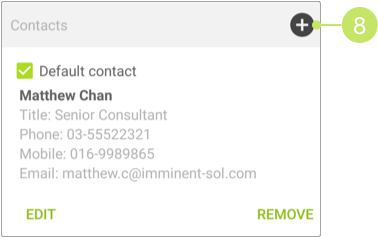
Note:
For detailed steps on how to add contacts to an account, please refer to this article: Add Contacts to an Account. - Next, select how the lead is acquired from the "Lead acquired from" selection field, and the source from the "Source" selection field.
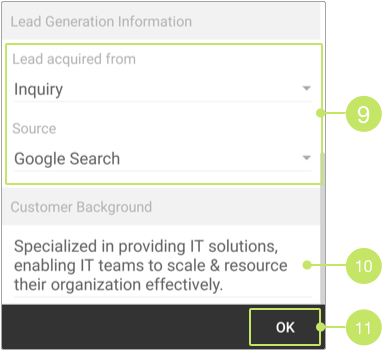
Note:
If you select Inquiry as the lead acquired method, you can choose any of the following as the source:
- Google Search
- Events
- e-Marketplace
- Website
On the contrary, if you select Cold Call, you’ll get the following options for source:
- Yellow Pages MY
- SME Directory
- Panpages.my
- Manager’s List
- Matrade Directory
- SME Corp. Malaysia
- Enter the background information of the account into the "Customer Background" field.
- Once you have entered all necessary details, click OK.
- After the account has been created, you'll be asked to assign it to a salesperson.
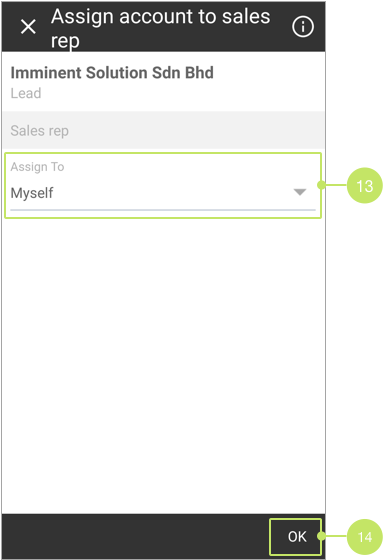
- Tap on the "Assign To" filter, and select a salesperson from the pop-up list.
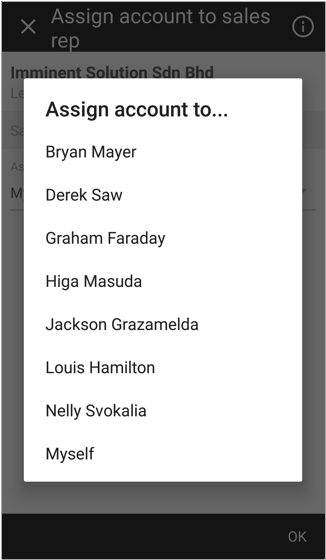
- Then, click OK.
Note:
If you want to assign the account to yourself, select "Myself" from the pop-up list.
Assign or Transfer Multiple Accounts to Sales Reps
If you already have a list of accounts, which you have just imported, or, the related salesperson has resigned or left the company, you can select multiple accounts and assign to another sales rep.
To do so, from the app:
- Click the
 icon on top right of the screen and click Accounts.
icon on top right of the screen and click Accounts. - Click the
 icon.
icon.
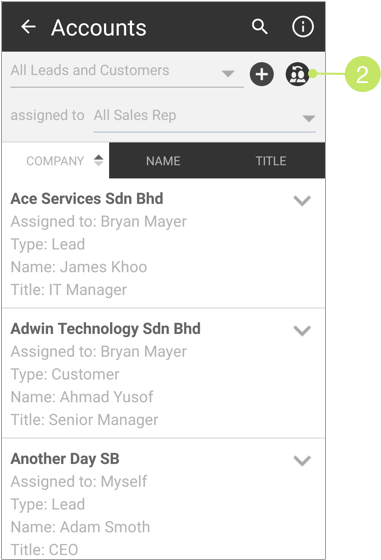
- Next, select the accounts for the assignment.
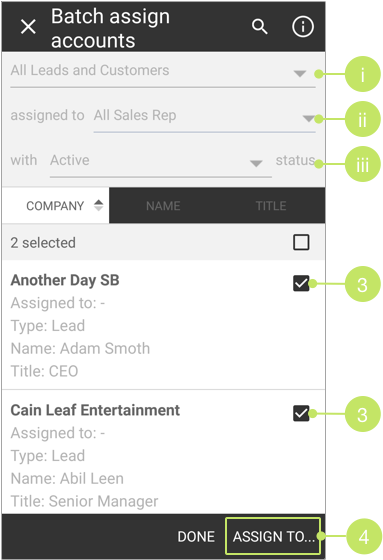
Note:
You can utilize the filter options on top of the list to look for the accounts. For example, the (i) account type filter allows you to filter the list by Leads and Customers. The (ii) sales rep filter allows you to filter accounts by their assigned sales rep. You can select any of the salespersons, for example, David, to see all accounts that are assigned to him. The (iii) account status filter lets you filter the list with either active or inactive accounts (those that are disqualified).To enhance your search, you can even use the search function by clicking on the search icon on the primary toolbar.
- Then, click on the ASSIGN TO... button.
- A pop-up box like the image below will be displayed. Here, select the salesperson that you want to assign with the selected accounts.
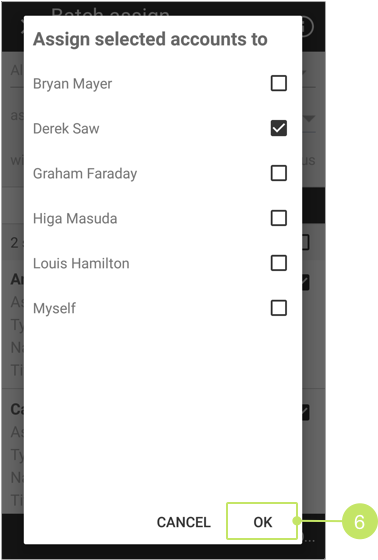
- Click OK.
Did not find an answer to your question? Write to us at support@salesshaper.com