In Salesshaper, you can create lead or customer accounts. With the accounts you can keep a record on your customer’s contacts or start managing your deals and actions with the respective accounts.
To create a new account in Salesshaper:
- Click the
 icon on top right of the screen and click Accounts.
icon on top right of the screen and click Accounts. - Click the
 icon.
icon.
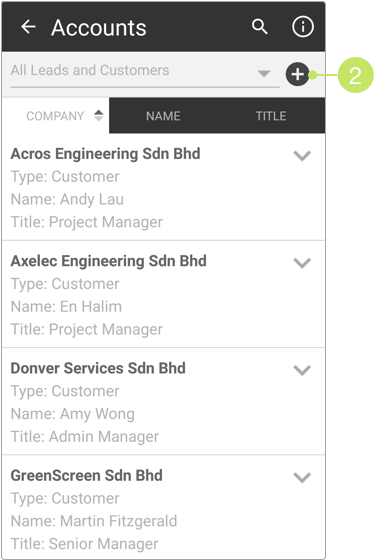
- On ‘Add new account’, enter the new account name in the given field.
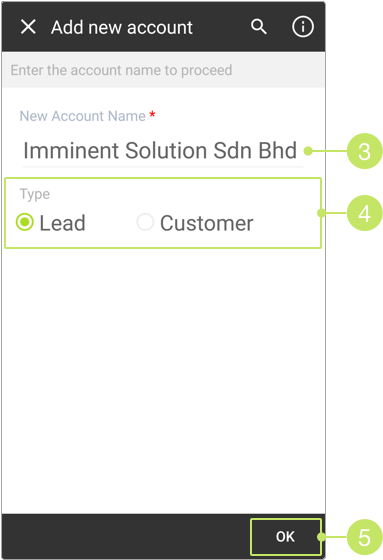
- Click on the radio button to create the account as a "Lead" or "Customer".
- Click OK to confirm the account name.
- The system then checks if there are any existing accounts with similar names.
If there is no exact match, you may proceed by tapping OK.
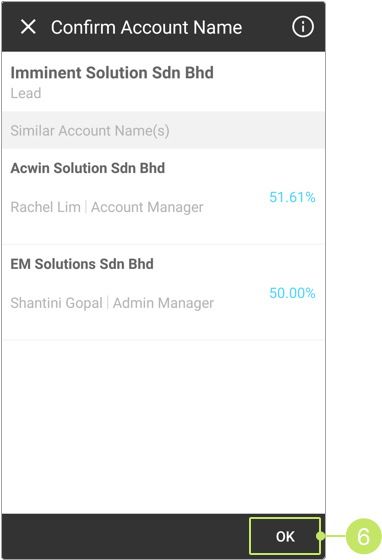
Note:
You are not allowed to create an account with an existing account name. On 'Confirm account name', if the new account’s name is 100% similar to an existing account, a warning prompt will appear and will not allow you to proceed in creating the account.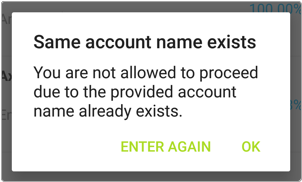
Click ENTER AGAIN on the prompt to return to the ‘Add new account’ page and enter a unique account name. Once the new name does not trigger the warning prompt, you can proceed with the account creation process. - Then, enter the account details in the fields provided.
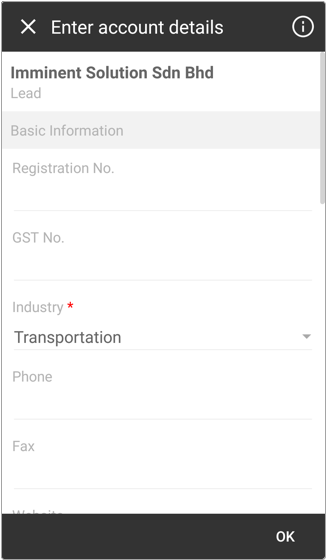
- When you reach the Contacts section, click the
 icon to add a new contact.
You can choose to add a contact manually by selecting ADD NEW CONTACT,
or import details of contact from your address book by choosing
IMPORT FROM ADDRESS BOOK.
icon to add a new contact.
You can choose to add a contact manually by selecting ADD NEW CONTACT,
or import details of contact from your address book by choosing
IMPORT FROM ADDRESS BOOK.
Note that you must add at least one contact for any account.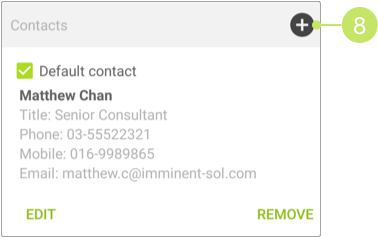
Note:
For detailed steps on how to add contacts to an account, please refer to this article: Add Contacts to an Account. - Next, select how the lead is acquired from the "Lead acquired from" selection field, and the source from the "Source" selection field.
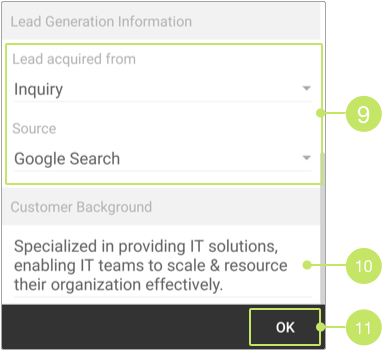
Note:
If you select Inquiry as the lead acquired method, you can choose any of the following as the source:
- Google Search
- Events
- e-Marketplace
- Website
On the contrary, if you select Cold Call, you’ll get the following options for source:
- Yellow Pages MY
- SME Directory
- Panpages.my
- Manager’s List
- Matrade Directory
- SME Corp. Malaysia
- Lastly, enter the background information of the account into the "Customer Background" field.
- Once you have entered all necessary details, click OK to create the account.
Did not find an answer to your question? Write to us at support@salesshaper.com