Edit Account
Once you have created an account, in cases where you want to make updates to it, you are able to edit it through Salesshaper.
To start editing an account:
- Launch Salesshaper and click the
 icon on top right of the screen and click Accounts.
icon on top right of the screen and click Accounts. - At 'Accounts', click on the account you want to edit.
You can then proceed to either:
Edit Details of Account
*Make sure you have gone through step 1 to 2 above.
- On 'View account', expand 'Details'.
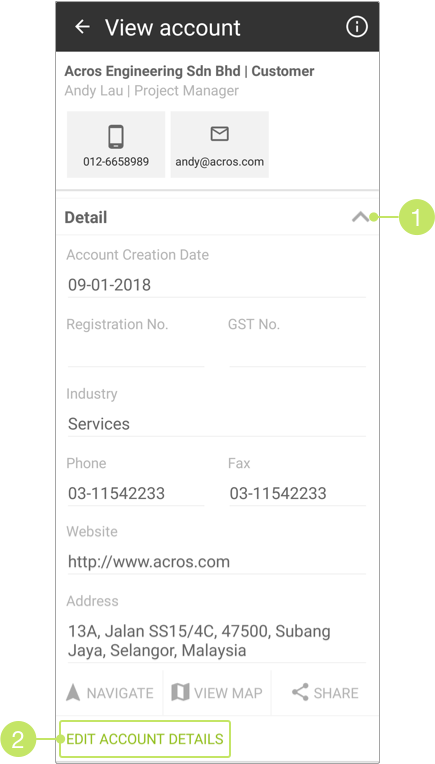
- Click on EDIT ACCOUNT DETAILS.
- On 'Edit account', you can make changes to the account's basic information in the given fields, such as its registration number, phone number, address and more.
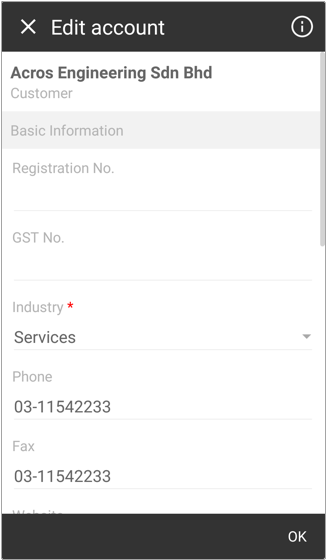
- On the Contacts section, you can click
 to add a new contact,
click EDIT to modify a specific contact's details, or click REMOVE to delete the contact.
to add a new contact,
click EDIT to modify a specific contact's details, or click REMOVE to delete the contact.
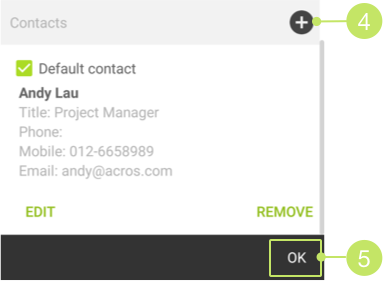
Note:
Please make sure that there is at least one contact added for the account before you save the changes. - Once you have done editing, click OK to save the changes.
Edit Customer Background of Account
*Make sure you have gone through step 1 to 2 above.
- On 'View account', expand 'Customer Background'.
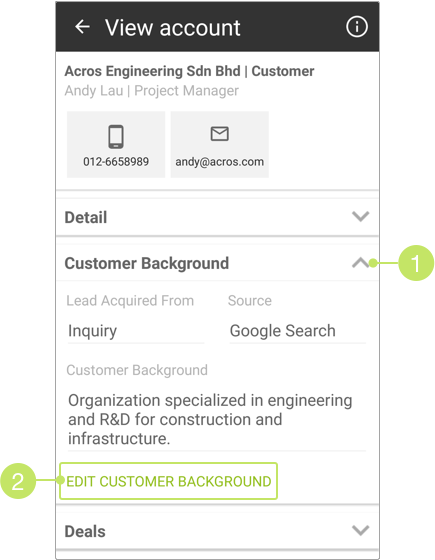
- Then, click the EDIT CUSTOMER BACKGROUND button.
- On 'Edit customer background', you can change the lead generation information and the customer background.
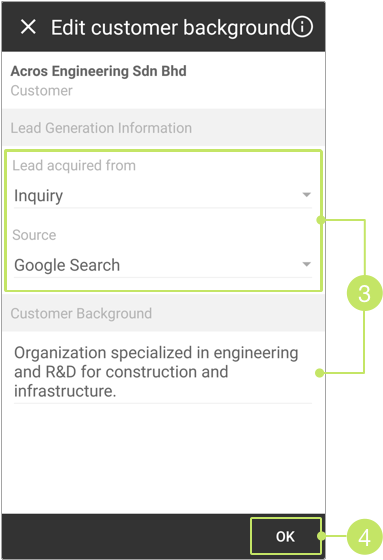
- Once you have done editing, click OK to save the changes.
Did not find an answer to your question? Write to us at support@salesshaper.com