Done Deal
In Salesshaper, once you have completed a deal, you can close and update it to a Done Deal.
Closing a deal would usually mean you have received order from your client, and you have prepared an invoice for the deal. Salesshaper provides you an option to invoice later while still updating the deal as Done Deal, in case your invoice is not ready yet, by providing a valid reason. Such deals are called the order received deals; while those that have been invoiced are called invoiced deals.
Please choose a topic below to see the steps.
Done Deal with Invoice (Invoice Now)
When you have received order from your client, and your invoice is ready, launch Salesshaper and go to Deals. Then, proceed with the following steps:
- Click on a deal that you want to close as Done Deal.
- On 'View Deal', click on the DONE DEAL button.
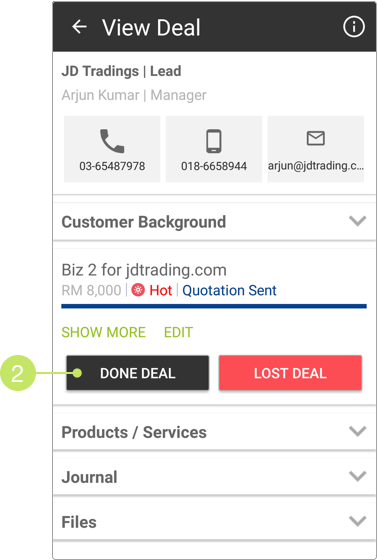
- At 'Done Deal', select "Purchase Order" or "Sales Order" for "Type".
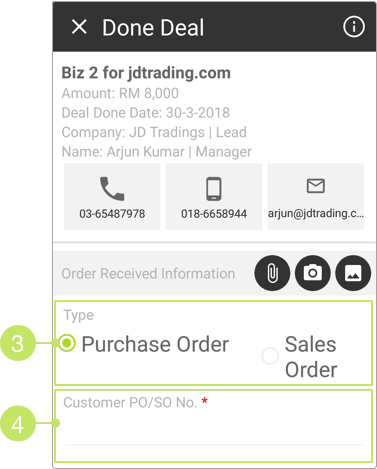
- Then, fill in the purchase order or sales order number into the "Customer PO/SO No." field.
You can upload the purchase order or sales order file into Salesshaper by tapping on either
 ,
,
 or
or
 .
. - If there have been changes to the product/services, you can add, modify or remove products on the "Products/Services Interested In" section.
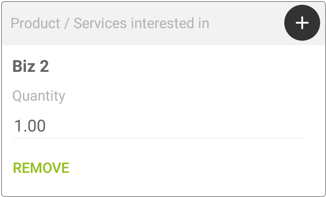
Note:
On "Products/Services Interested In", you can click the icon to add a new product.
If you want to remove a certain product or service from the list, simply click the REMOVE button below it.
You can also change the product's quantity in the given field.
icon to add a new product.
If you want to remove a certain product or service from the list, simply click the REMOVE button below it.
You can also change the product's quantity in the given field.
- Next, write any updates related to the deal in the "Update Journal" field.
You can also upload images, videos, voice notes and other files by tapping on the attachment icons.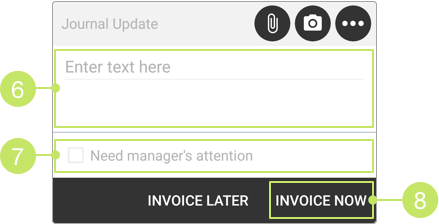
Note:
To upload a file that is resided in your phone's local storage, press to look for the file.
If you want to capture an image from the camera, press
to look for the file.
If you want to capture an image from the camera, press  to launch the camera tool.
If you want to snap a video, record an audio note, or more, press
to launch the camera tool.
If you want to snap a video, record an audio note, or more, press  to review more upload icons;
click
to review more upload icons;
click  to upload an image from your photo album;
click
to upload an image from your photo album;
click  to record a video and upload;
click
to record a video and upload;
click  to record audio notes while entering journal.
to record audio notes while entering journal.
- If you'd like your manager to be informed immediately of the update, check the "Need manager's attention" checkbox.
- Click INVOICE NOW to proceed.
- At 'Invoice deal', select a sales term for "Term".
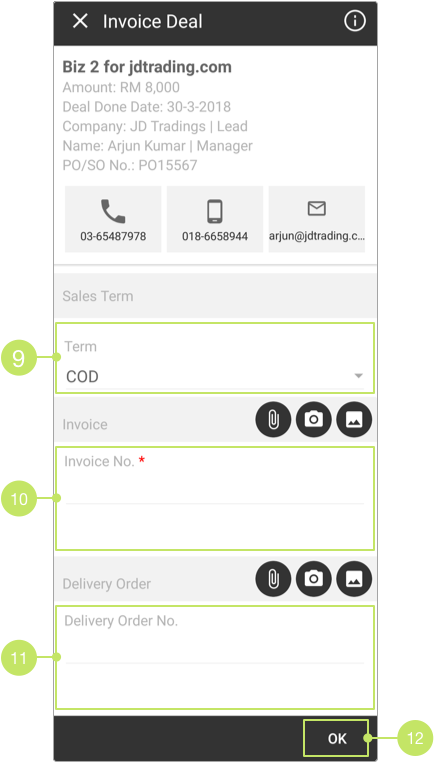
- Fill in the invoice number. You can upload the invoice file by tapping on either
 ,
,
 or
or  .
.
- Enter the delivery order number (optional). Similar to the above step, you can upload the delivery order file by tapping on the available attachment icons.
- Once done with entering the details, click OK to complete the done deal.
Your deal stage will be updated to "Done Deal! (Invoiced)".
Done Deal with Order (Invoice Later)
When you have received order from your client, but your invoice is not ready due to some reason, please follow through the steps below:
- Launch Salesshaper and go to Deals. Click on a deal that you want to close as Done Deal.
- On 'View Deal', click on the DONE DEAL button.
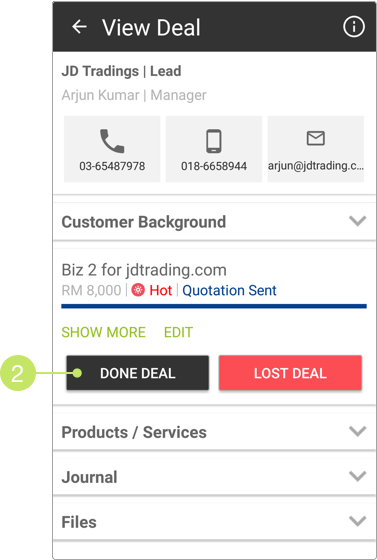
- At 'Done Deal', select "Purchase Order" or "Sales Order" for "Type".
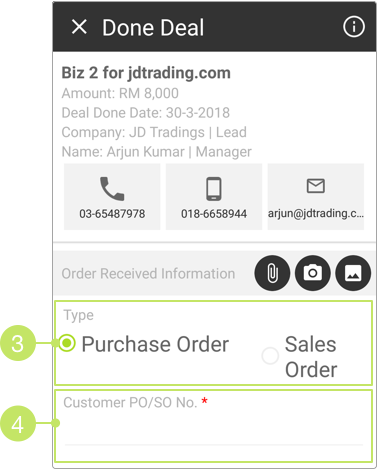
- Then, fill in the purchase order or sales order number into the "Customer PO/SO No." field.
You can upload the purchase order or sales order file into Salesshaper by tapping on either
 ,
,
 or
or
 .
. - If there have been changes to the product/services, you can add, modify or remove products on the "Products/Services Interested In" section.
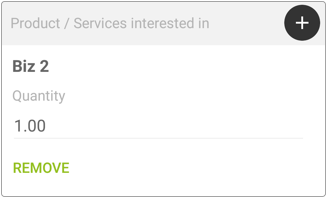
Note:
On "Products/Services Interested In", you can click the icon to add a new product.
If you want to remove a certain product or service from the list, simply click the REMOVE button below it.
You can also change the product's quantity in the given field.
icon to add a new product.
If you want to remove a certain product or service from the list, simply click the REMOVE button below it.
You can also change the product's quantity in the given field.
- Next, write any updates related to the deal in the "Update Journal" field.
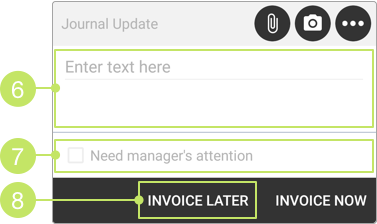
You can also upload images, videos, voice notes and other files by tapping on the attachment icons.
Note:
To upload a file that is resided in your phone's local storage, press to look for the file.
If you want to capture an image from the camera, press
to look for the file.
If you want to capture an image from the camera, press  to launch the camera tool.
If you want to snap a video, record an audio note, or more, press
to launch the camera tool.
If you want to snap a video, record an audio note, or more, press  to review more upload icons;
click
to review more upload icons;
click  to upload an image from your photo album;
click
to upload an image from your photo album;
click  to record a video and upload;
click
to record a video and upload;
click  to record audio notes while entering journal.
to record audio notes while entering journal.
- If you'd like your manager to be informed immediately of the update, check the "Need manager's attention" checkbox.
- Click INVOICE LATER to proceed.
- At 'Hold invoicing', select a pending reason.
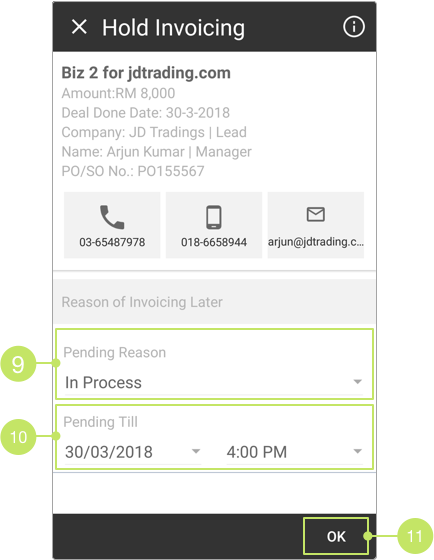
- Then, choose a date and time you plan to invoice the deal.
- Once done with the set-up, click OK to complete the done deal.
Your deal stage will be updated to "Done Deal! (Order Received)", and an invoice action will be automatically created in your action list.
Did not find an answer to your question? Write to us at support@salesshaper.com