Lost Deal
In Salesshaper, if you have lost a deal you can close and update the deal to a Lost Deal.
To complete the process, launch Salesshaper and go to Deals. Then, proceed with the following steps:
- Click on the deal that was lost.
- On 'View Deal', click on the LOST DEAL button.
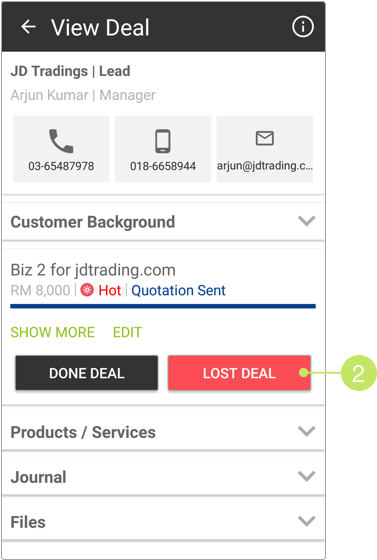
- On 'Lost deal', select a deal lost reason from the given options.
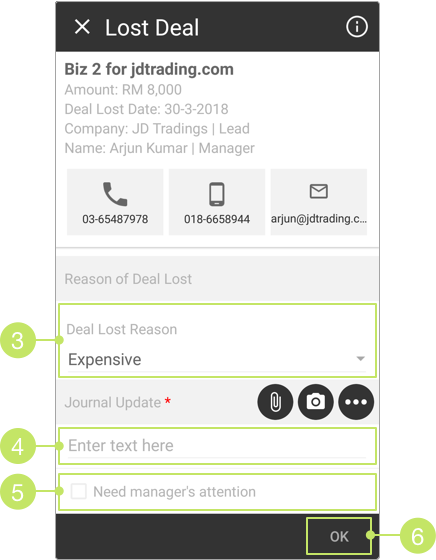
- Write any updates related to the deal if any in the "Update Journal" field.
You can also upload images, videos, voice notes and other files by tapping on the attachment icons.
Note:
To upload a file that is resided in your phone's local storage, press to look for the file.
If you want to capture an image from the camera, press
to look for the file.
If you want to capture an image from the camera, press  to launch the camera tool.
If you want to snap a video, record an audio note, or more, press
to launch the camera tool.
If you want to snap a video, record an audio note, or more, press  to review more upload icons;
click
to review more upload icons;
click  to upload an image from your photo album;
click
to upload an image from your photo album;
click  to record a video and upload;
click
to record a video and upload;
click  to record audio notes while entering journal.
to record audio notes while entering journal.
- If you'd like your manager to be informed immediately of the update, check the "Need manager's attention" checkbox.
- To complete the lost deal and save the changes, click OK.
The deal stage will be updated to "Lost Deal".
Did not find an answer to your question? Write to us at support@salesshaper.com