Invoice Deal for Order
When a deal is done but is intended to be invoiced later, an Invoice Action will be created automatically to your action list, so that you won’t miss the task. When it is time to invoice the deal:
- Launch Salesshaper and go to Action.
- From the action list, click on the specific invoice action.
- Click on the INVOICE NOW button.
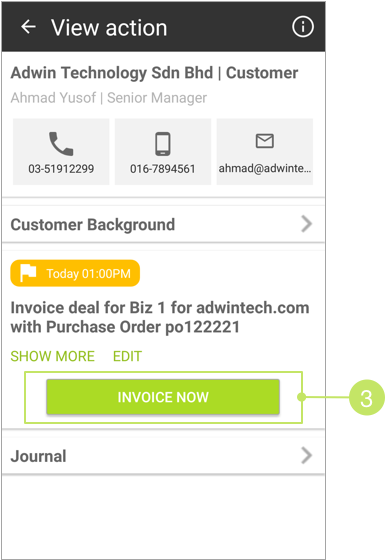
- On the 'Invoice deal' screen, select a sales term.
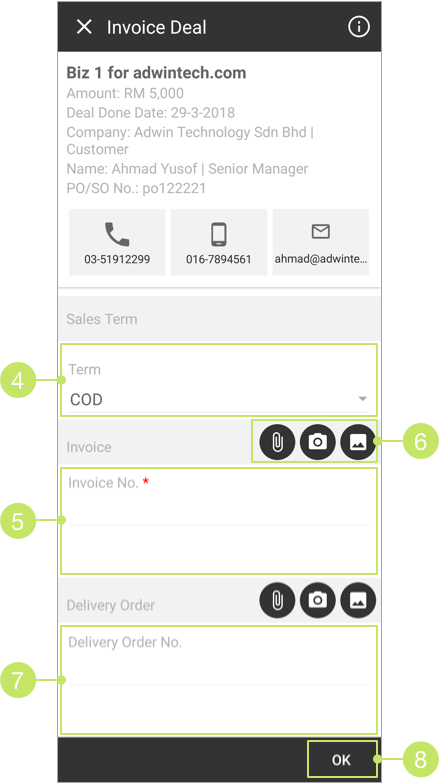
- Then, enter the invoice number into the "Invoice No." field.
- If you want to upload an invoice file, you can either click
 to select it from your local storage,
or click
to select it from your local storage,
or click  to capture a snapshot of the invoice,
or click
to capture a snapshot of the invoice,
or click  to select the invoice file from your photo album (if it is an image file).
to select the invoice file from your photo album (if it is an image file). - You can also enter the delivery order no. on the last field. This field is optional- you can leave it blank if you do not have any delivery order for this deal. Likewise, you can also utilize the upload icons to upload your delivery file, if any.
- Click OK when you are done.
The deal’s stage will be updated to "Done Deal! (Invoiced)" once the steps above are done.
Did not find an answer to your question? Write to us at support@salesshaper.com