Cancel Invoice
To cancel an invoice (invoiced deal):
- Go to Deals and filter the list by "Invoiced Deals".
Then, click on the invoice you want to cancel.
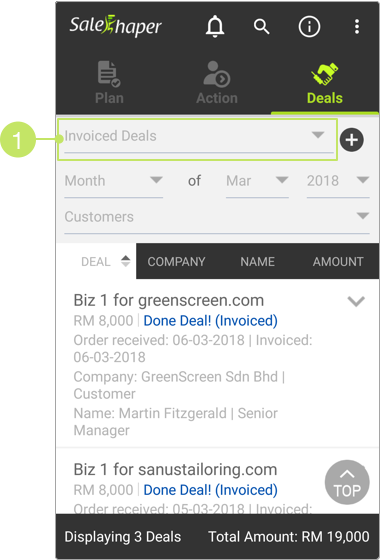
- On 'View deal', click the EDIT button.
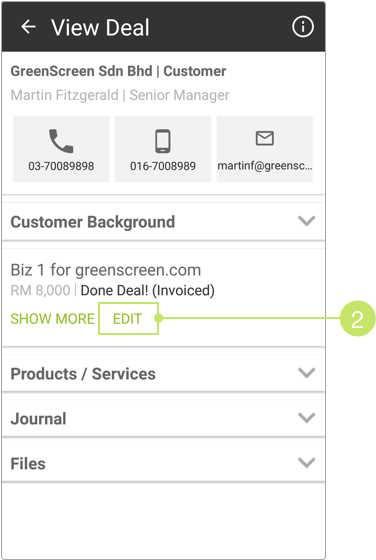
- Scroll down the page till you see the CANCEL INVOICE & DELIVERY ORDER button. Click on it.
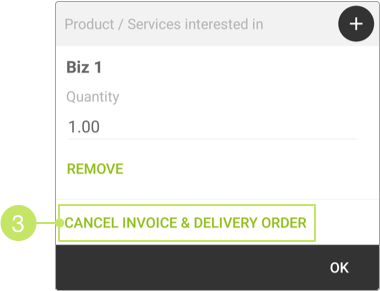
- A confirmation message will be displayed. Click YES to proceed.
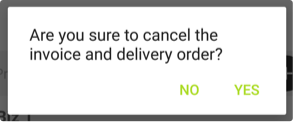
- On the next screen, select a reason of cancelling the invoice from the "Cancel Reason" selection field.
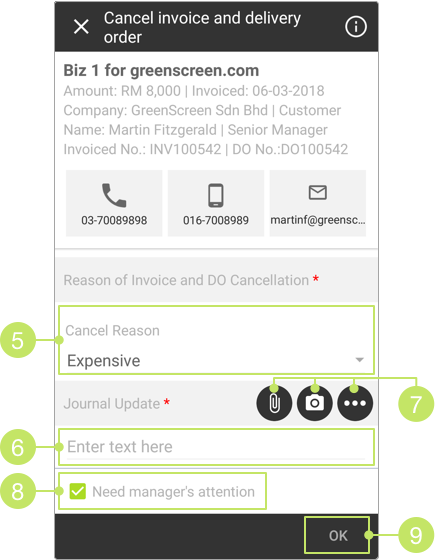
- You are also required to enter more information into the "Journal Update" field.
- If you need to upload any files to support your reason, tap on the upload icons to do so.
- The "Need manager's attention" checkbox is checked and disabled in this case, and you are not allowed to uncheck it. Your sales manager will be notified about the cancellation made.
- Once done, click OK, and your invoiced deal will be cancelled.
Once an invoiced deal is cancelled, its stage will become "Lost Deal". Its amount will also be removed from the forecast and invoiced columns in Plan.
Did not find an answer to your question? Write to us at support@salesshaper.com