Cancel Order
To cancel an order (order received deal):
- Go to Deals and filter the list by "Order Received Deals".
Then, click on the order you want to cancel.
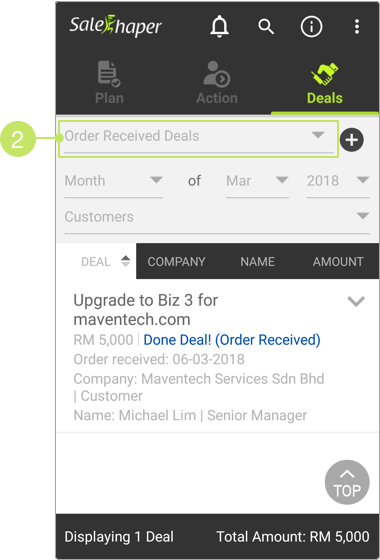
- On 'View deal', click the EDIT button.
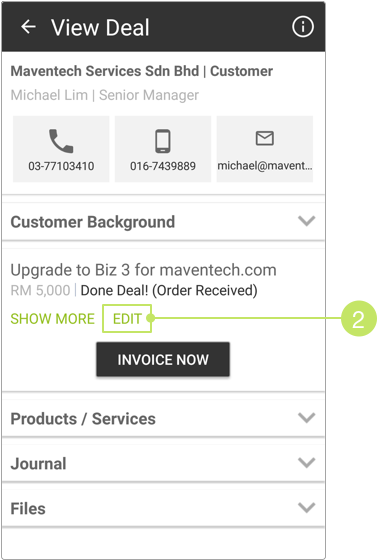
- Scroll down to the end of the page and click the CANCEL ORDER button.
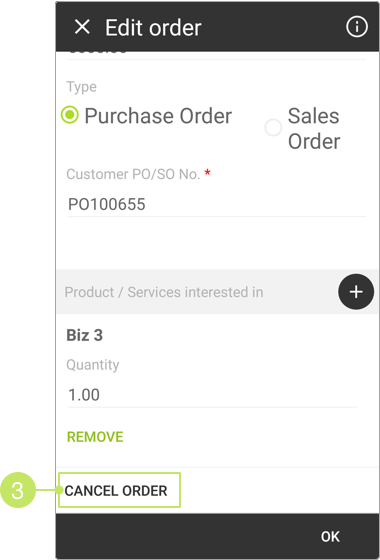
- A confirmation message will be displayed. Click YES to proceed.
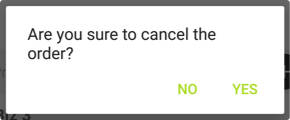
- On the next screen, select a reason for cancelling the order from the "Cancel Reason" selection field.
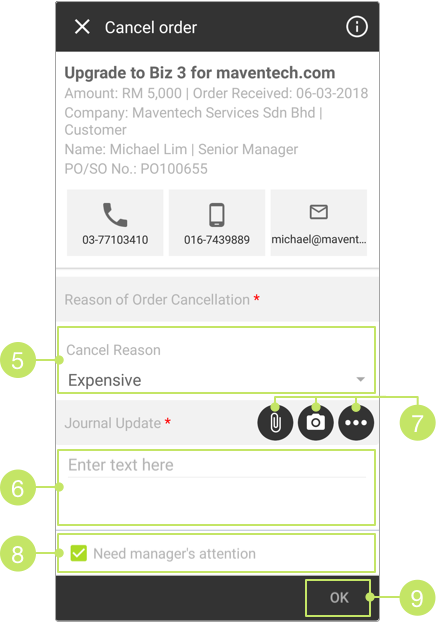
- You are also required to enter more information into the "Journal Update" field.
- If you need to upload any files to support your reason, tap on the upload icons to do so.
- The "Need manager's attention" checkbox is checked and disabled in this case, and you are not allowed to uncheck it. Your sales manager will be notified about the cancellation made.
- Once done, click OK, and your order received deal will be cancelled.
Once an order received deal is cancelled, its stage will become "Lost Deal". Its amount will also be removed from the forecast column in Plan.
Did not find an answer to your question? Write to us at support@salesshaper.com