Edit Invoice
To edit an invoice (invoiced deal):
- Go to Deals and filter the list by "Invoiced Deals".
Then, click on the invoice you want to edit.
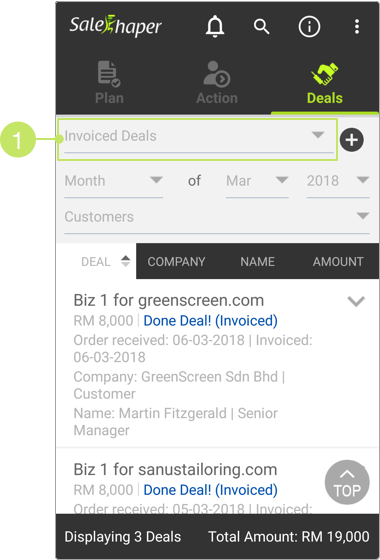
- On 'View deal', click the EDIT button.
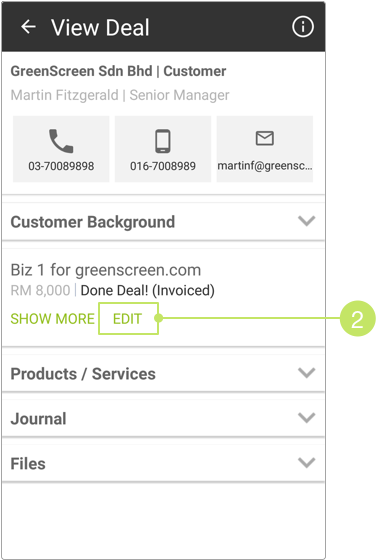
- Here, you can change the amount, sales term, invoice number, delivery order number and the products.
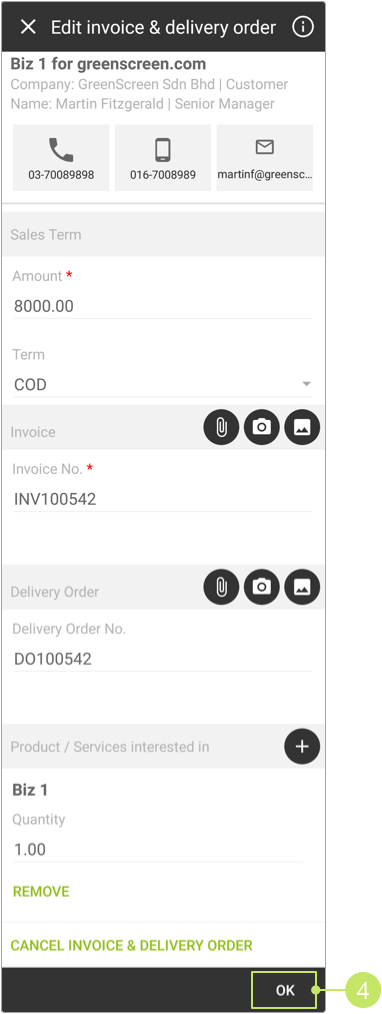
Note:
You can also upload new invoice or delivery order file by tapping on the upload icons, available on each "Invoice" and "Delivery Order" sections. - Once you have done editing, click OK.
- A confirmation message will be displayed like the image below. Click YES to proceed.
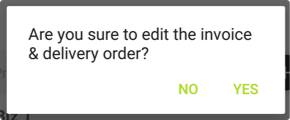
- On the next screen, you are required to enter the reason of editing the invoice into the given text area.
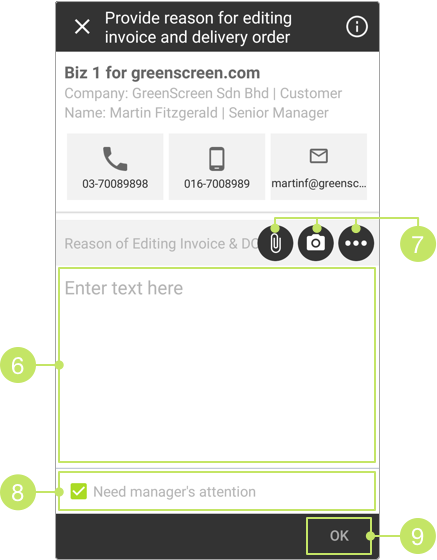
- You can upload supporting documents by tapping on the upload icons.
- The "Need manager's attention" checkbox is checked and disabled in this case, and you are not allowed to uncheck it. Your sales manager will be notified about the changes made.
- Once done, click OK, and your invoiced deal will be updated.
Did not find an answer to your question? Write to us at support@salesshaper.com