Change Deal Name
You can change a deal name by providing a valid reason, which will be recorded in the journal. Note that only the names of pending deals can be edited.
To change the name of your deal:
- Go to Deals and click on the specific deal.
- Click the EDIT button.
- On 'Edit deal', click the
 button next to the deal name.
button next to the deal name.
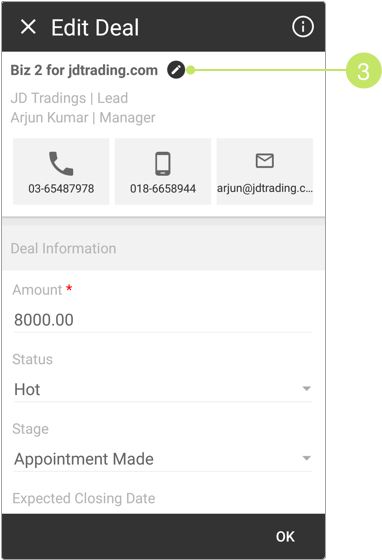
- On the next screen, enter the new deal name into the "New Deal Name" field, and provide the reason of change on the text area.
You can upload files or documents to support your reason. Simply click on any of the upload icons to upload documents, take a snapshot, record a video, and more.
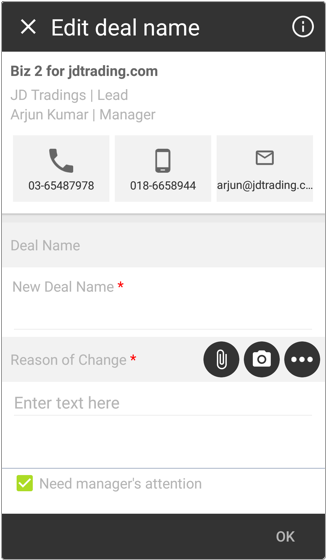
Note:
In this screen, the "Need manager's attention" checkbox is selected and disabled by default. Your manager will be notified immediately about the change. - Once done, click OK.
You will be navigated back to the 'Edit deal' screen.
As the new deal name has been saved, you can either make changes to the deal details and click OK,
or just click ![]() to exit.
to exit.
Did not find an answer to your question? Write to us at support@salesshaper.com