Reschedule or Cancel Appointment
There are times that a scheduled appointment is postponed or being cancelled due to unforeseen reasons. In SalesShaper, you can either reschedule or cancel an appointment.
Reschedule Appointment
To change the date and time of an appointment:
- Launch Salesshaper and go to Action.
- From the action list, click on the specific appointment action.
- Click on the EDIT button.
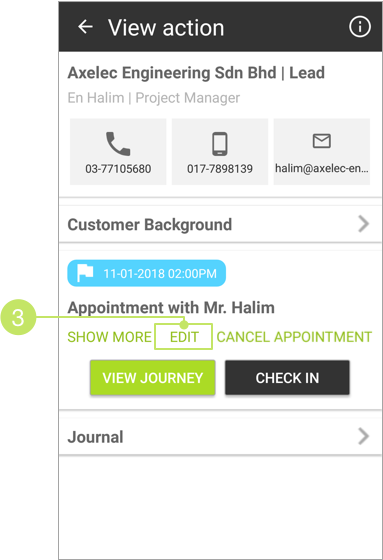
- Change the date and time at the "Due Date" section.
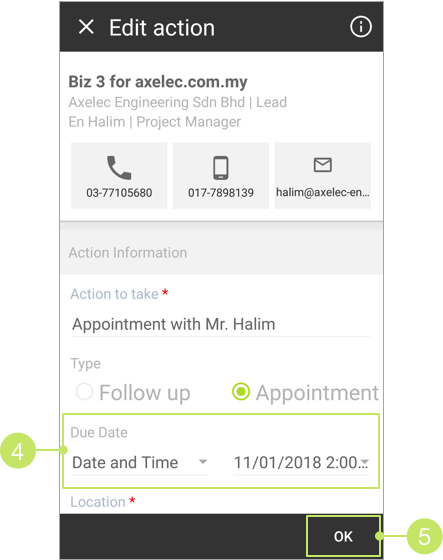
- Click OK to save the changes.
Cancel Appointment
To cancel an appointment:
- Launch SalesShaper and go to Action.
- From the action list, click on the specific appointment action.
- Click on the CANCEL APPOINTMENT button.
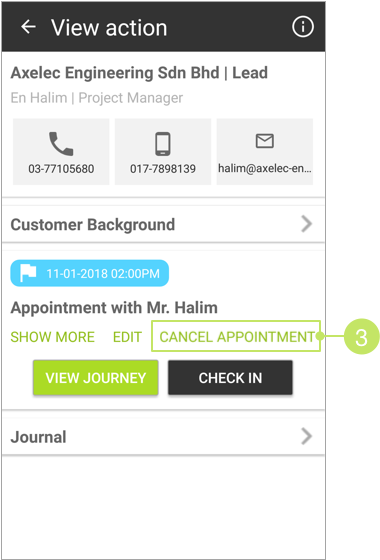
- On the pop-up message, select NO.
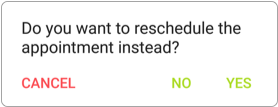
- In order to cancel an appointment, you are required to provide a reason. Enter the reason of cancellation in the given field.
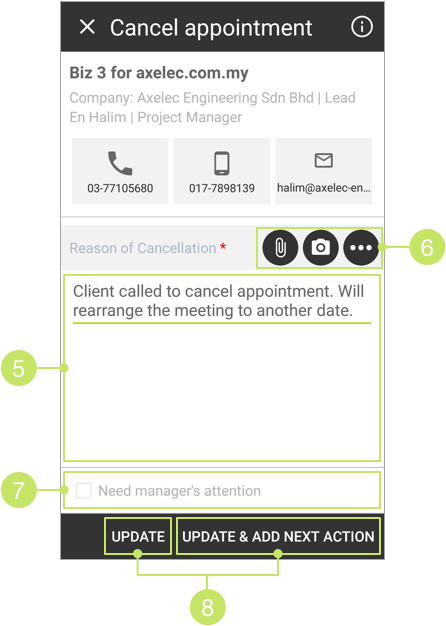
- If you need to upload any relevant files to support the cancellation, you can do so by clicking on the upload icons.
- You can check the "Need manager's attention" checkbox if you want your manager to be notified about the cancellation of appointment.
- Click UPDATE if you want to cancel the appointment without adding a next action. Otherwise, click UPDATE & ADD NEXT ACTIONS to add a next action on the next step.
Did not find an answer to your question? Write to us at support@salesshaper.com