Complete Follow-up Action
Once you have completed an Action, it is easy for you to update through SalesShaper. With just a few clicks, all information will be recorded.
To complete a follow-up action on SalesShaper:
- Launch SalesShaper.
- Go to Action.
- From the action list, click on the follow-up action you have completed.
- Click the COMPLETE button.
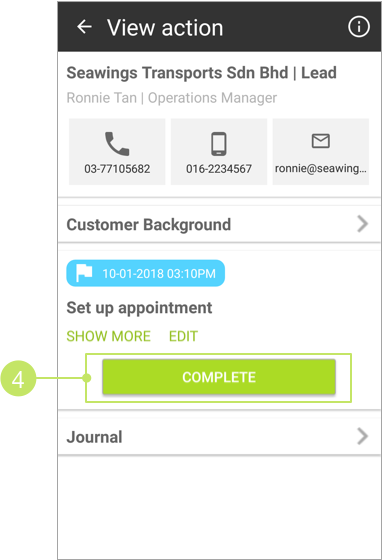
You’ll then be asked whether you want to make updates to the related deal.
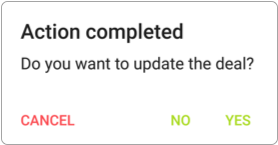
If you select YES, you will be navigated to the "Update deal information" screen, where you can make changes on the deal, such as changing the product quantity, changing the deal status and amount, and more.
If you select NO, you will see another pop-up like below, where you’ll be asked whether you want to close the deal.
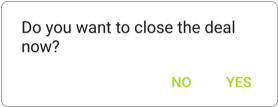
Select YES to navigate to the deal details page; selecting NO will prompt you another message as follows.
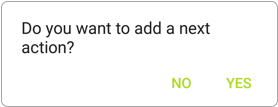
In the pop-up message, select YES if you want to create a next action, and NO if you do not want to have further actions.
You can view the completed action by selecting "Completed Actions" from the actions filter.
Did not find an answer to your question? Write to us at support@salesshaper.com