Import Users
SalesShaper allows you to conveniently import list of users along with their details, sales target and key activities target using the import feature from the web portal.
You can check the guidelines about importing users,
or skip to the steps on how to import users below.
Note that only Sales Manager and Assistant Sales Manager have access to the import feature.
Import Guidelines
Before you proceed to import your accounts, please download our csv template for users import- users_sample.csv and make sure to map these fields when you import.
| Field/Column Name | Mandatory? | Description |
|---|---|---|
| First Name | Yes | The first name of user |
| Last Name | Yes | The last name of user |
| Password | Yes | A temporary password for user (you can change this on the import screen later) |
| Mobile | Yes | The mobile number of user |
| Yes | The email address of user | |
| Sales Target for New Customers(month*) | No | The sales target for new customers of a specific month of user |
| Sales Target for Existing Customers(month*) | No | The sales target for existing customers of a specific month of user |
| Lead Target(month*) | No | The lead generation target of a specific month of user |
| Appointment Target(month*) | No | The appointment target of a specific month of user |
| Visits Target(month*) | No | The visits target of a specific month of user |
| Quotations Target(month*) | No | The quotations target of a specific month of user |
| Followups Target(month*) | No | The follow-up actions target of a specific month of user |
Note:
You are required to replace month* with the actual month: Jan, Feb, Mar, Apr, May, Jun, Jul, Aug, Sep, Nov, Dec.
You can leave blank for columns that are not mandatory.
Import Users to SalesShaper
To import users:
- Login to your account via web portal.
- Select USERS from the menu panel.
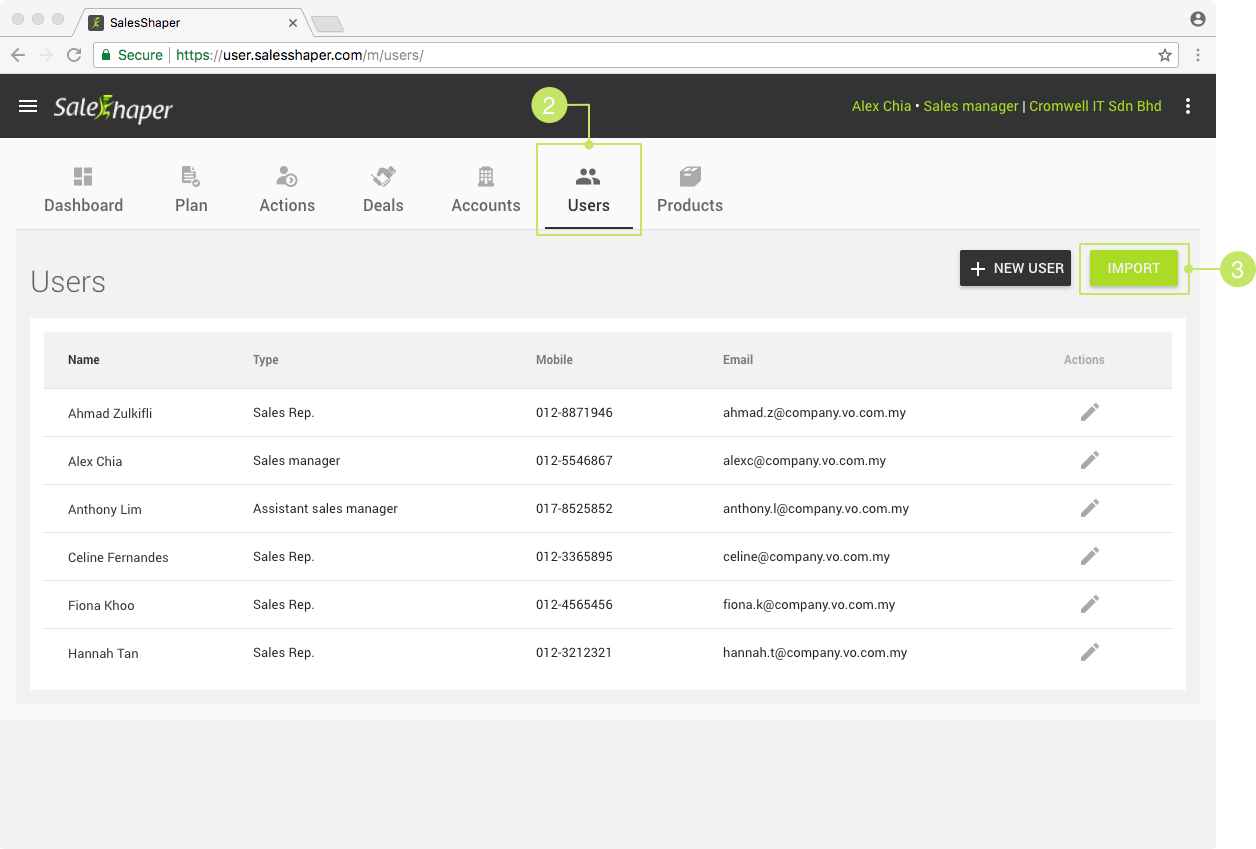
- Then, click IMPORT.
- Click BROWSE....
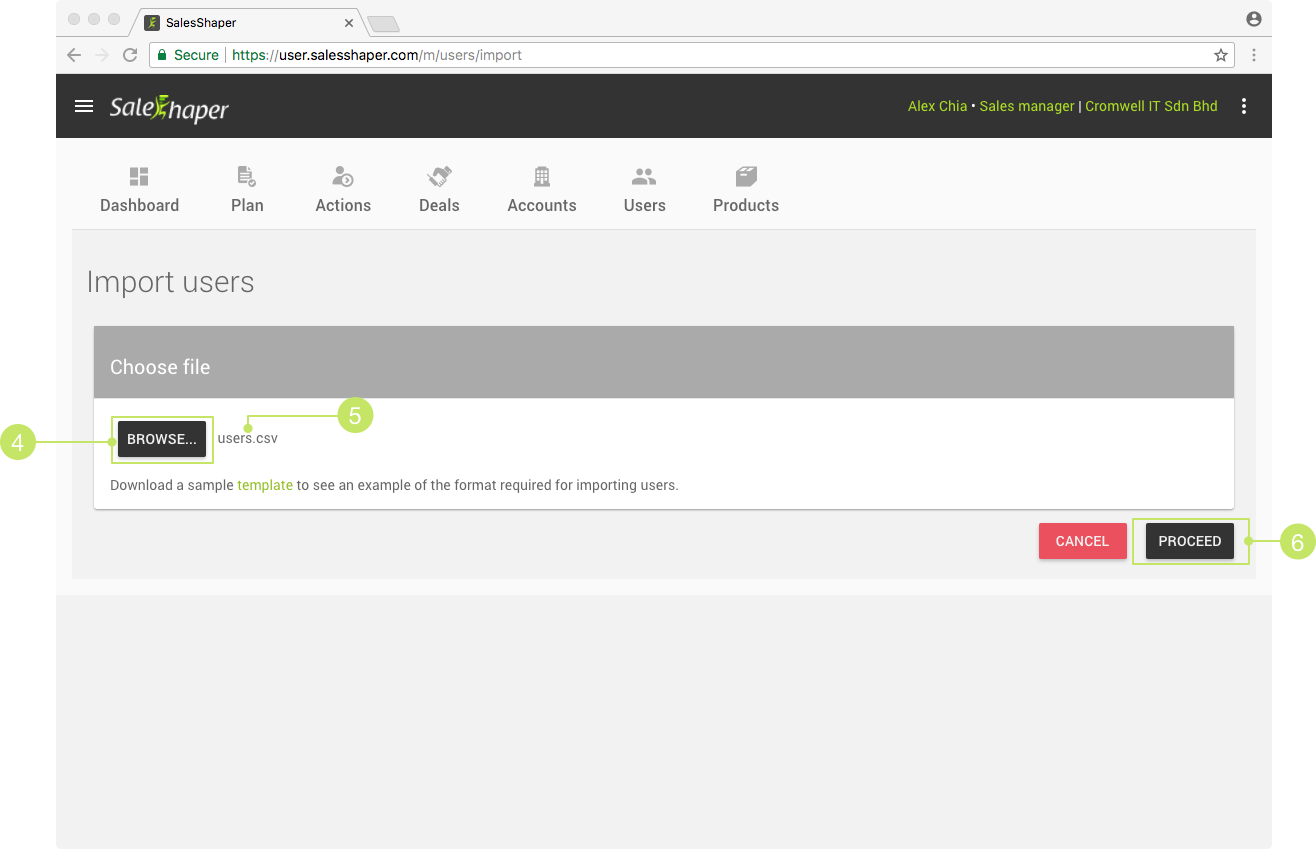
- Select the source file.
- Click PROCEED.
- On the next screen, you are allowed to change the password and user type of the users.
The passwords are obtained from the "Password" column of the CSV file. You can click on the field of each row to modify it.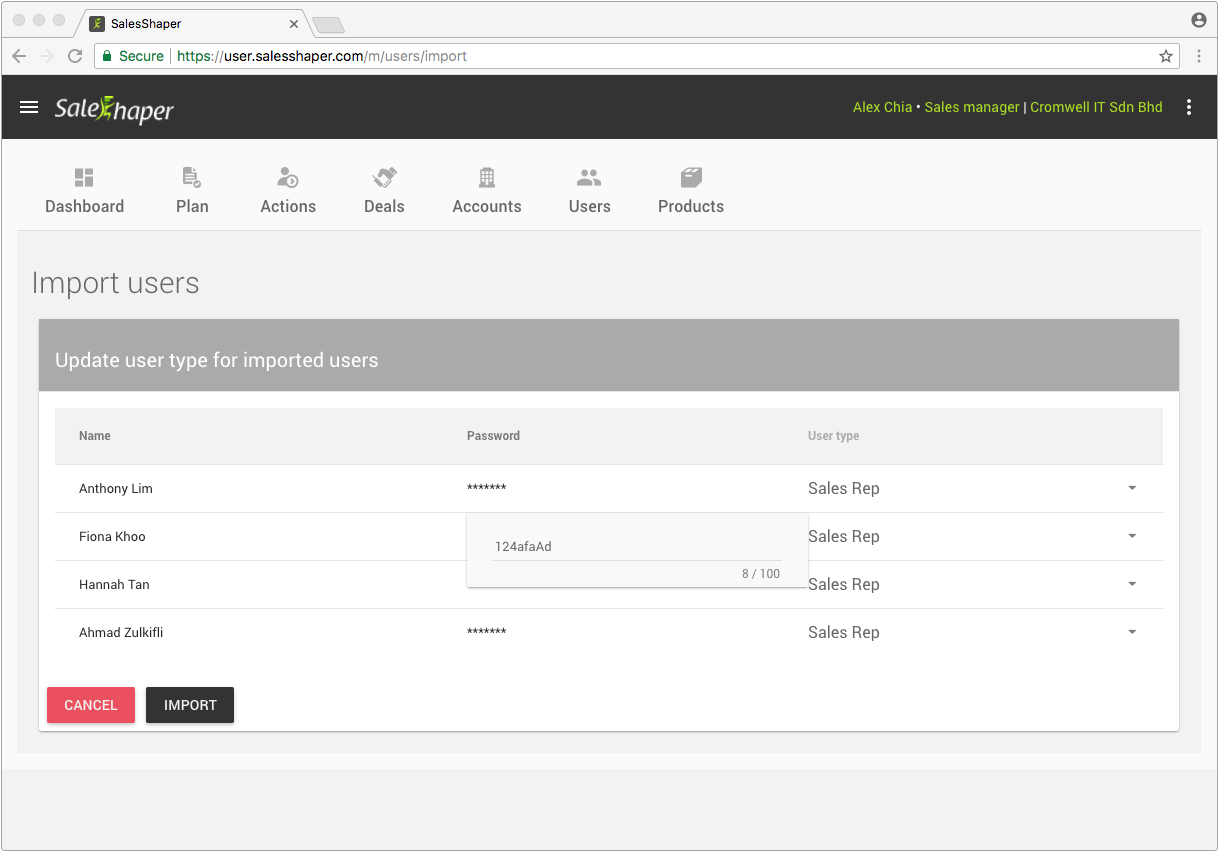
The default selected user type is "Sales Rep". You can click on the selection field to change to "Assistant Sales Manager" if you want.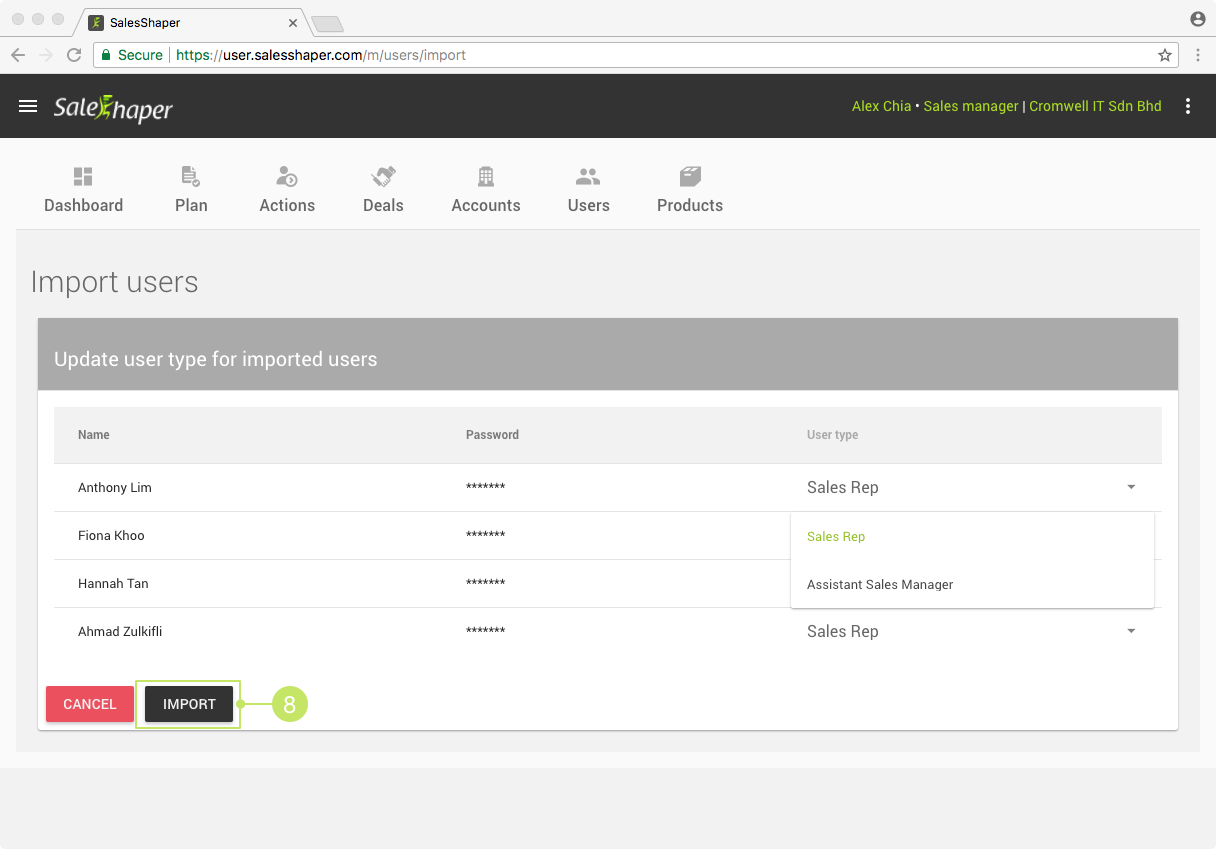
- Click IMPORT.
The users will be created automatically in the list.
Did not find an answer to your question? Write to us at support@salesshaper.com