Create New User
In SalesShaper, a Sales Manager or an Assistant Sales Manager can create new users and set their sales and key activities target. To do so:
- Launch SalesShaper. Tap on the
 icon on top right of the screen, and select Users.
icon on top right of the screen, and select Users. - Then, click on the
 icon.
icon. - On 'Add new user', enter the user's first name, last name, mobile number, email address and password.
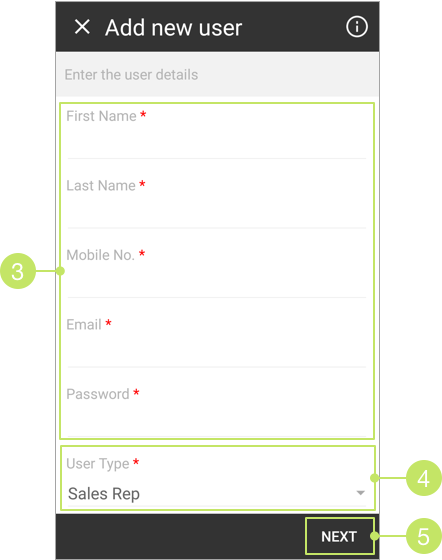
- Leave the User Type option as Sales Rep if you are creating an account for a sales rep.
Otherwise, change it to Assistant Sales Manager. - Click NEXT to continue.
- On 'Set sales target', enter the sales target amount that you wish the new user to invoice for his or her new customers and existing customers
into the given fields.
The amounts entered here will be applied to all months (January to December) of current year. For example, if you put 10000 in the "For New Customers" field, the sales target for new customers for this new user will be set at 10000 on each month of the present year.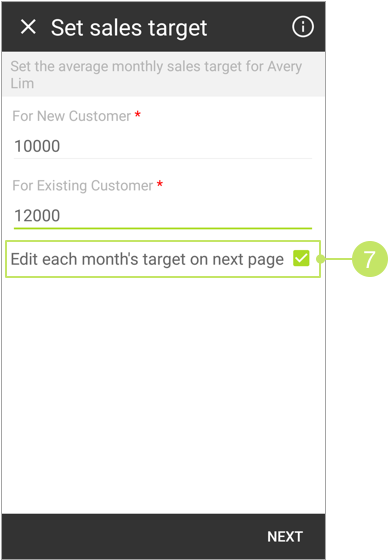
- If you wish to edit the target amount on each individual month of the year, check the "Edit each month's target on next page" checkbox.
- Click NEXT.
- On 'Edit sales target', you can change the sales target for each month.
Once you are done on the new customers part, click on the "Existing Customers" tab and modify sales target for existing customers from January to December of the year.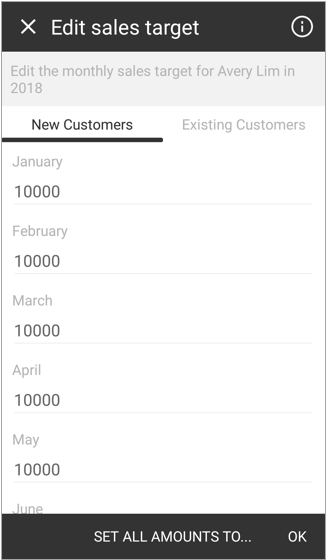
Note:
If you wish to replace all amounts of all months to a same figure, click the SET ALL AMOUNTS TO... button. You'll see a pop-up screen like below.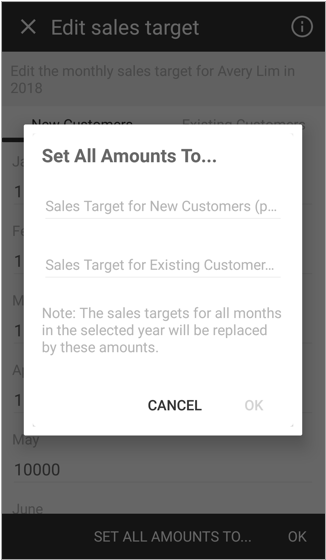
The amount entered into these fields will replace and overwrite data from all months of the year. If you only want to make changes to one item, for example the sales target for new customers, then enter an amount into the "Sales Target for New Customers (per month)" field and leave blank for "Sales Target for Existing Customers (per month)". Click OK to update the changes.
- Click OK to continue.
- On 'Set key activities target', enter the lead generation, appointments, visits, quotations and follow-ups target that you wish your user to achieve per month.
These figures will be applied to all months (January to December) of current year. For example, if you put 20 in the "Lead target (per month)" field, then the lead target for this new user will be set to 20 on each month of the present year.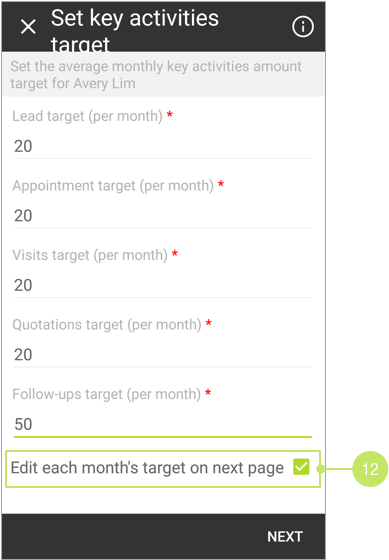
- If you wish to edit the target amount for individual months, check the "Edit each month's target on next page" checkbox.
- Click NEXT.
- On 'Edit key activities amount target', you can change the target from January to December of the year.
You can navigate between different months by tapping on the month tabs.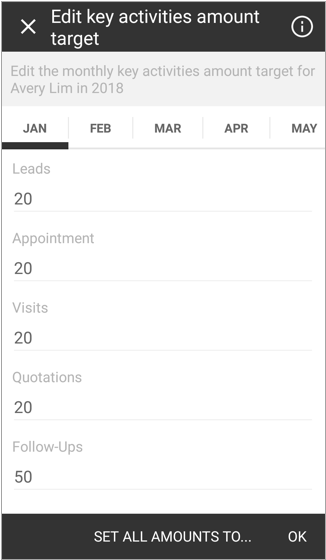
Note:
If you wish to replace all amounts of all months to a same figure, click the SET ALL AMOUNTS TO... button. You'll see a pop-up screen like below.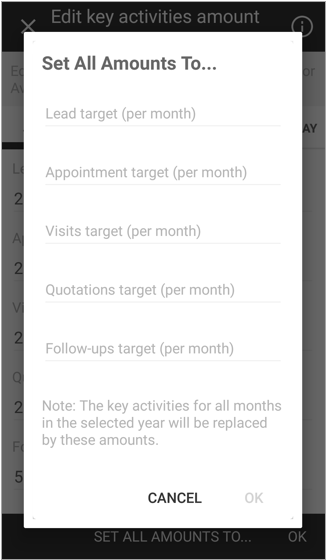
The amount entered into these fields will replace and overwrite data from all months of the year. If you only want to make changes to one item, for example the visits target, then enter an amount into the "Visits target (per month)" field and leave blank for the rest. Click OK to update the changes.
- Once you have updated all values, click OK.
Did not find an answer to your question? Write to us at support@salesshaper.com